StatsAnalyzer program will throw the following exception when it is unable to navigate to the Database folder path:
System.IO.DirectoryNotFoundException: Could not find a part of the path…
- Using the Windows Searchbar, type “regedit”
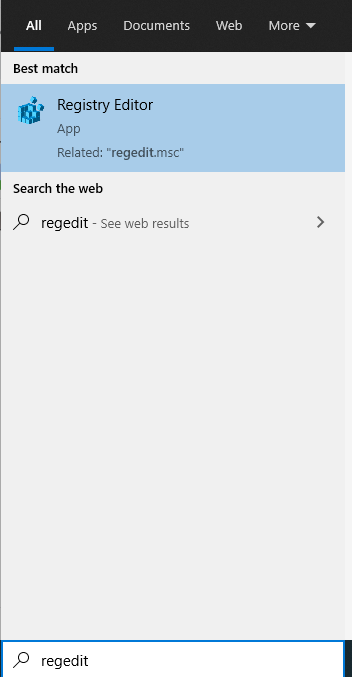
- Open the RegistryEditor
- In the Registry Editor, on the left-side, navigate to the following:
- Computer\HKEY_CURRENT_USER\SOFTWARE\Houston Radar\StatsAnalyzer
- On the main view, there should be an entry by the name of “DBFolder”

- Delete the “DBFolder” entry from the registry.
- Open StatsAnalyzer. This should default the DBFolder registry key to the following:
- C:\Program Files (x86)\Houston Radar LLC\Houston Radar Stats Analyzer
- You can update your DB Location either through the StatsAnalyzer program via “Configuration->Database Location” option OR manually write the path into the registry key.
If you want to copy the file location of your existing database file into the registry key, you can hold shift and right-click the folder (that would be the “My Radar Stats” folder in your case) and use the “Copy as path” item.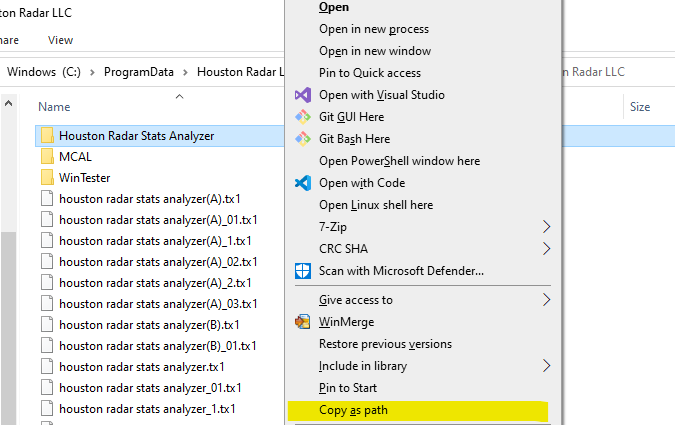
With the path in your clipboard, repeat steps 1-4 to navigate back to the registry key. From there, double-left click the “DBFolder” entry to begin editing. Update the “Value Data” to be that of the folder path where the DB File is located.
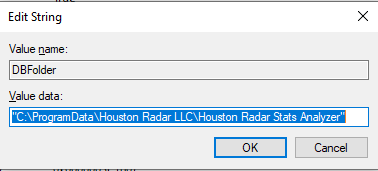
-
This topic was modified 3 years, 1 month ago by
 Carlos Rios.
Carlos Rios.
-
This topic was modified 3 years, 1 month ago by
 Carlos Rios.
Carlos Rios.
-
This topic was modified 3 years, 1 month ago by
 Carlos Rios.
Carlos Rios.