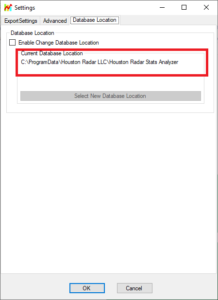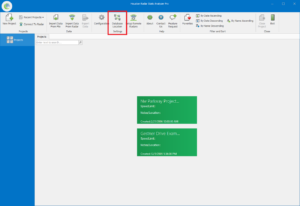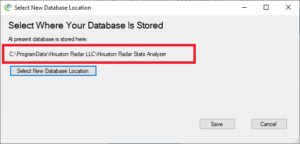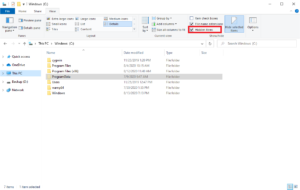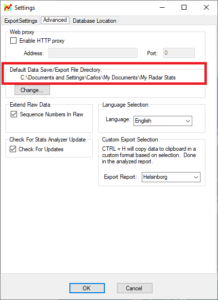Houston Radar › Support Forum › Product Support FAQ › StatsAnalyzer Software Support › How to transfer StatsAnalyzer projects from one computer to another?
Viewing 2 posts - 1 through 2 (of 2 total)
-
AuthorPosts
-
How would I go on about transferring over my StatsAnalyzer projects and radar data from one computer to another?
Moving StatsAnalyzer DB3 file from one computer to another:
In order to transfer StatsAnalyzer projects from one computer to another, you must do the following:
- Open StatsAnalyzer program on the old computer.
- Depending on version of StatsAnalyzer, do the following to find the location of the StatsDB.db3 file:
- For StatsAnalyzer version 9.00.0074 and newer:
- Click the “Configuration” button on the top menu. This should open up a small window.
- Click the “Database Location” tab.
- Under the “Current Database Location” section, This text represents the folder location of the StatsDB.db3 file.We will navigate to this folder path.
- For StatsAnalyzer version 9.00.003 and older:
- Click the “Database Location” button on the top menu.
- Click “No” on the Restart prompt. Another window will appear.
- Above the “Select New Database Location” button, there should be text. This text represents the folder location of the StatsDB.db3 file. We will navigate to this folder path.
- For StatsAnalyzer version 9.00.0074 and newer:
- Open File Explorer.
- Clicking the Folder icon on the button menu is a quick shortcut to this File Explorer view.
- Navigate to the file location
- If the StatsDB3.db3 file location is under the “C:\ProgramData\…” folder, path by default, the ProgramData folder is hidden by default. User would need to do the following to show the file:
- In File Explorer, click the “View” tab on the top-menu bar.
- In the “Show/hide” section, check the “Hidden items” option. ProgramData should now be visible under the “C:\” path
- If the StatsDB3.db3 file location is under the “C:\ProgramData\…” folder, path by default, the ProgramData folder is hidden by default. User would need to do the following to show the file:
- Repeat step #2, but now on the newer computer. Take note of the database location as we will be moving the file from the old computer to this location on the newer computer.
- Transfer the file over to the new computer and into the database location.
- Reopen StatsAnalyzer program in the newer computer. Projects from older computers should be available.
Moving StatsAnalyzer Data file(s) from one computer to another:
To transfer over radar data files from one computer to another, user you must do the following:
- Open StatsAnalyzer program on the old computer.
- Click the “Configuration” button on the top menu. This should open up a small window.
- Click the “Advanced” tab.
- Under the “Default Data Save/Export File Directory:” section, the location of the “My Radar Stats” folder is displayed.
- Open File Explorer.
- Navigate to the folder location.
- Repeat step #2 – #4, but now on the newer computer. We will be moving “My Radar Stats” folder content over to this new location.
- Transfer the folder over to the new location.
-
This reply was modified 3 years, 6 months ago by
Vipin Malik.
-
This reply was modified 1 year, 9 months ago by
Carlos Rios. Reason: Adding header to DB3 section
-
This reply was modified 1 year, 9 months ago by
Carlos Rios.
-
AuthorPosts
Viewing 2 posts - 1 through 2 (of 2 total)
- You must be logged in to reply to this topic.